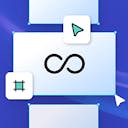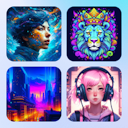Product
Templates
Resources
Company
Home
Blog
News
New: Image Cropping
New: Image Cropping

Crop any image in seconds
We are thrilled to announce the latest feature release – Image Cropping. With this powerful addition, you can now elevate your design capabilities to new heights, effortlessly creating visually stunning compositions by eliminating unwanted elements and emphasizing key details. Crop any image in Kittl's online design editor with just a few clicks.
How to use image cropping?
- Open a new project or start with a template.
- Open the photo library from the left toolbar or upload an image by dragging your image file onto the Artboard.
- Double-click an image to enter cropping mode.
- Use the side handles to change the crop area of the image.
- Move or scale the image to find the perfect clipping.
- Deselect the image to close cropping mode.
Tip: You can also open the cropping mode by selecting an image, right click and choosing Crop.
Related articles

News
AI Background Remover
Gone are the days of spending hours manually removing backgrounds in images. With Kittl's AI-powered...

News
New: Masking Feature
Masking is a powerful feature in graphic design that allows you to hide or reveal parts of an image ...

News
Introducing: Texture Clipping
Now you have the option to apply a texture to elements and text ONLY - the texture won’t show on you...