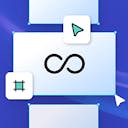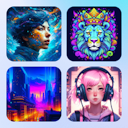Product
Templates
Resources
Company
Home
Blog
News
New: Masking Feature
New: Masking Feature

Masking is a powerful feature in graphic design that allows you to hide or reveal parts of an image or element, creating a sense of depth and dimension. Kittl's masking feature is intuitive and easy to use, making it a valuable addition to the toolset for any designer. Whether you're working on a professional project or just experimenting with design, this feature allows you to take your creations to the next level.
How to use Masks:
- Open a new project or template.
- Open the elements library by clicking "Elements" in the left toolbar.
- In the "Shapes" category you will find a group with Mask shapes.
- Click or drag and drop a Mask shape onto your Artboard.
- The Mask shape is empty. To fill the mask, drag and drop an image or element onto the Mask shape.
- Fine-tune the clipping: To change the cutout of the mask, double-click the image to move or scale it.
Tip: Once your mask is filled with an element or image, it uses a default background color. To remove the background color select the mask, navigate to the color swatch in your right panel, click and change the color to "no-color".
Related articles

News
Introducing: Texture Clipping
Now you have the option to apply a texture to elements and text ONLY - the texture won’t show on you...
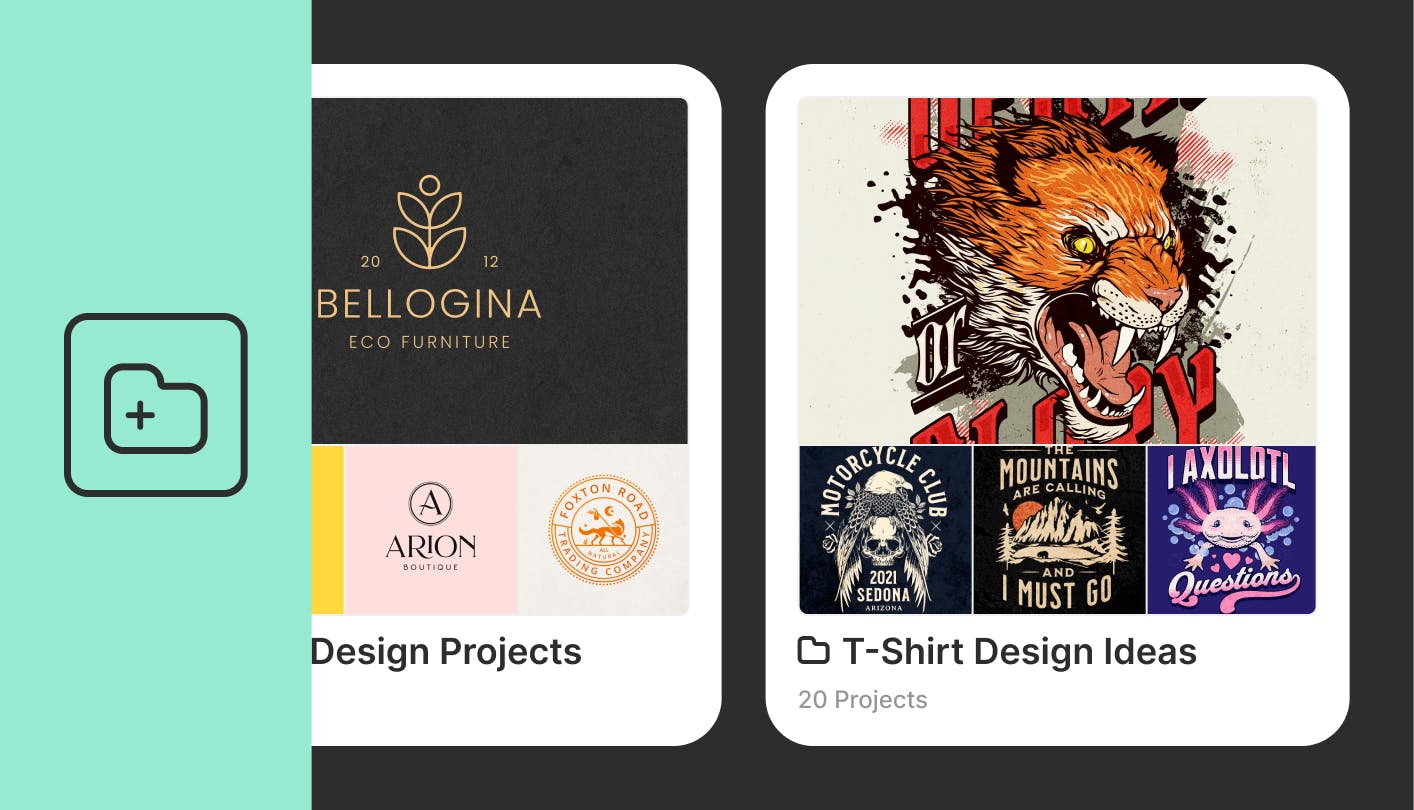
News
Organize Projects With Folders
You can now organize your projects using folders. Create and manage folders on your profile page or ...
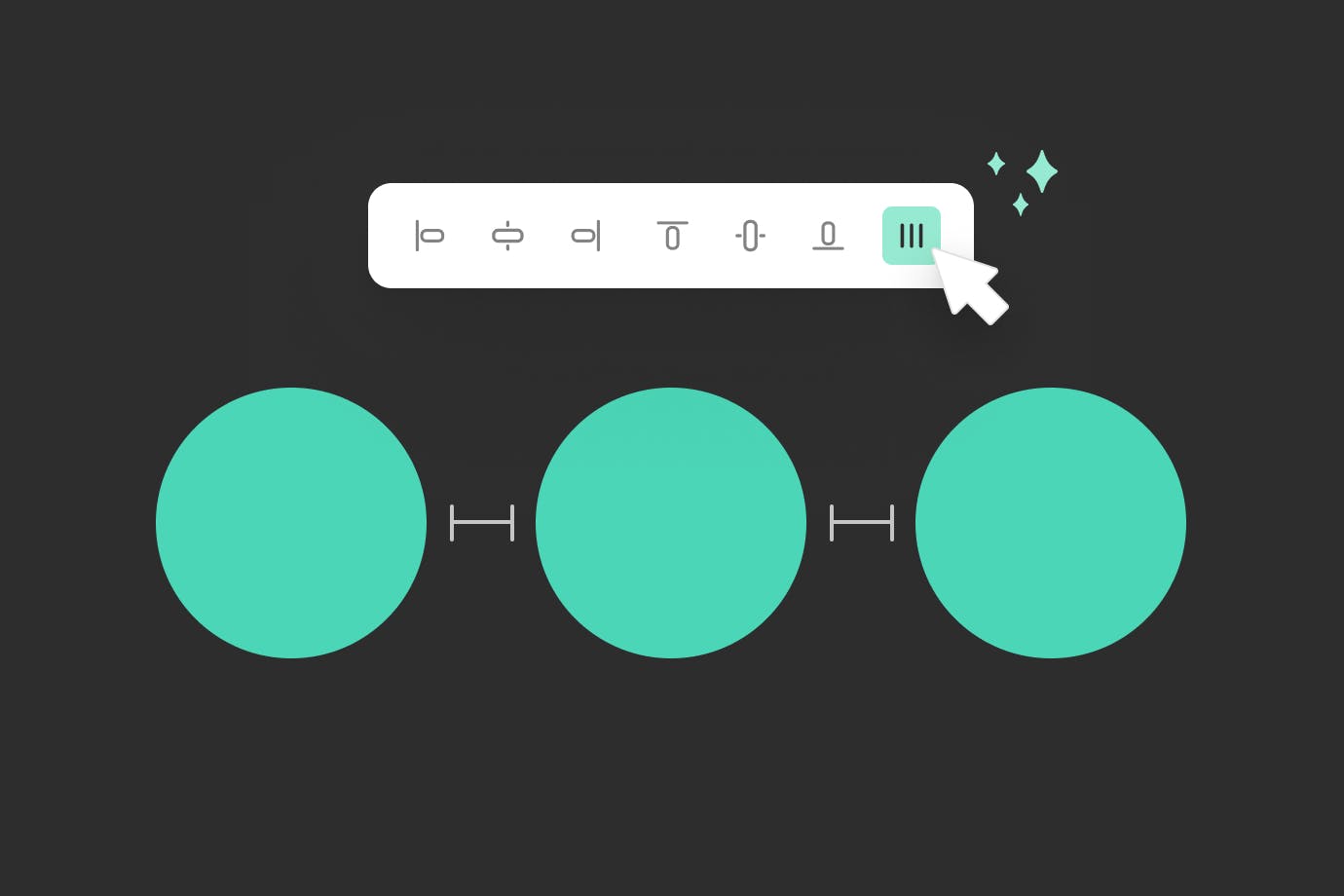
News
Tidy and distribute objects
Use the Tidy feature to evenly arrange multiple elements on your artboard to create visually balance...