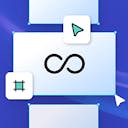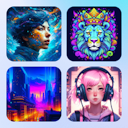Product
Templates
Resources
Company
Home
Blog
News
Introducing: Texture Clipping
Introducing: Texture Clipping

Now you have the option to apply a texture to elements and text ONLY - the texture won’t show on your design’s background. All you have to do is toggle on “Clip content” in the texture settings menu.
This is especially useful for t-shirts, stickers and other print designs which have a transparent background or unusual shapes.
We also have a new blending mode: Alpha Mask. It cuts the textured parts of your original design, creating a grungy look with just a click. You can easily adjust the Grunge Look to your liking with the opacity slider.
Here is how to use the new feature:
- Open the texture library from the left toolbar
- Apply a texture to your design
- Activate the toggle "Clip Content" at the bottom of the right panel
What to use this new feature for?
Imagine you want to print something and want to have a texture covering your artwork only. Texture Clipping makes it possible with a single click. Once texture clipping is activated, it applies to the elements on your artboard only. This feature is especially helpful to export PNGs for printing T-shirts or labels.
Tip: You can change the blending mode to "Alpha Mask" to cut out textured parts.
Related articles

News
Introducing Premium Templates
We have finally launched premium templates to increase content by world-class designers and bring mo...

News
New Features on Kittl
We are happy to announce a range of new features on Kittl, that will give you more design possibilit...

Tutorials
Switch Your Design's Look Instantly: One-Click Color Palettes in Kittl
Color is more than just a visual element; it's a powerful communication tool that influences emotion...