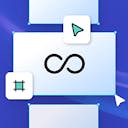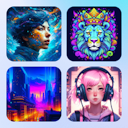Product
Templates
Resources
Company
Home
Blog
Tutorials
Bauhaus Poster | Design Tutorial
Bauhaus Poster | Design Tutorial
Bauhaus is a German artistic movement that lasted no more than 14 years. Developed and heavily used between 1919 and 1933, the style combined architectural design principles with artistry to achieve maximum function. Essentially, Bauhaus artists used more geometrical shapes and lines or stripes to create abstract, angular works of art.
Ornaments and floral elements aren’t found in the Bauhaus design style, and even curvilinear shapes are used minimally. Squares and triangles are the staples of Bauhaus, with circles and semi-circles often adding the only curves you’ll see in the design.
But although Bauhaus graphic design was a pre-World War II artistic movement in Germany, it still inspires artists today. The minimalist graphic design primarily used for business cards, branding, product packaging, and other print applications is a popular modern poster template.
Kittl has the ideal platform for your next project following the Bauhaus design principles if you want to utilize a piece of this part of design history. Grab Kittl for free and follow this Bauhaus poster design tutorial to learn how quickly and easily you can create a Bauhaus artwork and hit all the right shapes, colors, and typography.
1. Configure Your Bauhaus Grid Shape
When you launch Kittl, you can start a new project and click on the Settings button. If you leave the page size at 24 x 36 inches, you have more than enough room to play with and experiment with shapes for your poster.
Note to click on the Show Grid option and move the slider until you end up with a 40 size. This grid configuration will make it easier to line up elements.

2. Create Your First Box
With the grid in place, it’s time to add some shapes. The first step is to add a basic box shape from the Add Elements menu. Click and drag a box onto your empty grid. You can enlarge or shrink the box until it perfectly fits a section of smaller grid boxes.
From there, you can go to the Object Settings menu and change the color to gray. You can also reduce the opacity to make the grid under your box easier to see.

You can use the minus and plus keys to zoom in and out of your project. This will help you adjust the size of your shapes to fit the grid pattern.
3. Make a Checkerboard
The first box you made is crucial for this next step in your Bauhaus poster design project. Start by duplicating that first box. Then drag the duplicate box and align it perfectly on the right side of the original box.
Go to the Object Settings menu and change the color of your second box. You may want to make it darker to distinguish it from its partner. Now, if you’re doing this correctly, you should have plenty of room on the background grid for four boxes in a row.
Select your first two boxes and duplicate the elements. Place the new copy to the right of your second box and zoom in and out to ensure you have proper alignment.


Select the four boxes as a new element group and duplicate them a few times. Keep stacking multiple rows until you form a neat-looking checkerboard grid for your Bauhaus poster design.
Think of it as a layers panel that you can modify with shapes and colors evocative of Bauhaus images.
4. Line Up More Shapes
Bauhaus designers know the importance of adding multiple layers and geometric shapes. It’s evocative of the unique Bauhaus design principles. Therefore, you can add a few more elements to your checkerboard grid to flesh out the poster.
Triangles always work in projects emulating the Bauhaus movement. To add one, go to the Add Elements menu and type the word “triangle” in the search bar. Keep the search category on shapes, not ornaments or other selections.
Drag a triangle onto your checkerboard and select it together with the box you place it in. This will allow you to align the shapes using the alignment tools in the Group Settings menu. You can align it with the bottom left corner, upper right corner, etc.

You can also change the color of the triangle and duplicate it. Make it blue, yellow, red, or whatever color you like. Once copied, you can paste it inside other boxes and follow the same alignment process to keep your proportions and make shape resizing easier.
You can use CTRL + C and CTRL + V or CMD + C and CMD + V to copy-paste elements in your design.
5. Use the First Shapes to Start Your Bauhaus Design
Now that you have boxes and triangles in your grid, you can mix and match them individually or as grouped elements.
Duplicating a box containing a triangle in a different color is a great example. You can drag the duplicate shape elsewhere on the grid by holding shift, align it with the grid, and make it smaller.

6. Add More Shapes and Colors
A Bauhaus poster design doesn’t work with just two shapes. So, add more shapes to your checkerboard grid using the boxes for easier alignment and duplicating sections of your poster.
Type a title/headline on your poster, give it a left alignment, and align it with your box grid from the Text Settings menu. When you lack inspiration for fonts, know that Righteous fonts in all caps look excellent in Bauhaus posters.
But another crucial Bauhaus poster graphic design element is the fill color. You want to achieve a nice balance of muted, pastel colors. That will give you a classic Bauhaus style.
Allow yourself to get creative, and don’t forget that colors are just as crucial to a Bauhaus poster as geometric shapes. The primary colors include muted red, blue, and yellow. But you can add more, depending on the simplicity or complexity you want to achieve.

7. Add Your Text
No Bauhaus poster design is complete without some text. Luckily, adding text in Kittl is super easy. Select the Text menu from the left menu pane and click the Add Headline button.
Type the title of your poster, give it a left alignment, and align it with your box grid from the Text Settings menu. When you lack inspiration for fonts, know that Righteous fonts in all caps look excellent in Bauhaus posters.
The Kittl Righteous font will give each letter a geometrically-based shape design that works with the overall poster style. But don’t leave too much white space between the poster and your title and other headings.
Also, consider using blue, red, or other primary colors you used for the shapes for any fonts you might add.

Tweak Your Bauhaus Projects With Ease in Kittl
One of the best things about using Bauhaus design in Kittl is that you can go from scratch to a finished project in minutes. And although you can export it in multiple formats, you won’t need additional image editors like Photoshop to polish your Bauhaus graphic design projects.
Kittl has all the shapes and color schemes a graphic designer needs for a complex or minimalist design that emphasizes the Bauhaus school movement’s combination of art, architecture, and functionality. It’s time to take your graphic design projects to the next level.
Bauhaus poster template in Kittl
Related articles

Tutorials
Make A 90s Themed T-Shirt Design
In this design tutorial, Drew walks you through creating a 90s retro t-shirt design with a West Coas...

Vintage
How to Easily Make Vintage Sanborn Map Graphics | Design Tutorial
Vintage Sanborn maps have something magical about them. The style and design look exquisite on their...

Vintage
Make Art Deco Card Designs
Art deco cards are a part of the authentic and memorable style of the roaring twenties - the 1920s, ...