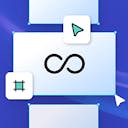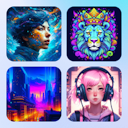Product
Templates
Resources
Company
Home
Blog
Design
DPI meaning: What you need to know about DPI vs PPI
DPI meaning: What you need to know about DPI vs PPI

As a designer, one of the most important aspects of your work is making sure your images look great in every context. But to achieve that, you need to understand how image resolution plays a role in your designs. Two key terms that often come up are DPI and PPI—and while they may seem similar, they’re used in different scenarios and affect your work in distinct ways.
In this post, we’ll explain the meaning of DPI, the difference between DPI and PPI, and how to make sure your images are optimized for quality prints.
Table of contents
What is image resolution?
Image resolution refers to the amount of detail an image holds and is measure in DPI or PPI. For digital designs, resolution is a key factor in making sure your image looks sharp and professional.
A high-resolution image means it has more pixels, so it can appear sharper and more detailed, whether you’re looking at it on a computer screen or printing it out. Understanding how resolution works is crucial to ensuring your designs come out looking crisp, no matter where they’re displayed.
But it’s not just about pixel count. Image resolution also involves how those pixels are distributed, which brings us to the difference between DPI and PPI—two terms every designer needs to know.

What is DPI?
DPI stands for dots per inch and it’s used for print. It measures how many ink dots a printer can lay down on a physical page within one inch. The higher the DPI, the sharper and more detailed the print will be. In other words, DPI is all about the quality of printed images.
For high-quality prints, you typically want 300 DPI. If your image has too low a DPI (like 72), it could appear pixelated or blurry when printed.
Use DPI for print: If you're designing for anything physical (like posters, flyers, or business cards), DPI is your metric. For sharp, high-quality print designs, 300 DPI is the gold standard.
What is 300 DPI?
An image with a resolution of 300 DPI means every inch contains 300 dots of ink. As a rule of thumb, a 300 DPI image is typically what you’ll want for most high-quality prints, such as brochures, flyers, or business documents.

Visual example of 72 dots per inch vs 300 dots per inch
What is PPI?
On the other hand, PPI stands for pixels per inch and is used when referring to image resolution settings in your design file. It measures how many pixels are packed into an inch. The higher the PPI, the sharper the image will look when it's printed or displayed at a certain size.
When you export an image with a set PPI, that value is saved as metadata. It doesn’t affect how the image appears on screens—it only tells certain software how big the image should appear when opened, especially in print or layout tools.
PPI vs DPI: What’s the difference?
You may hear DPI and PPI used interchangeably—a common mistake that frustrates many designers. Understanding the difference is essential for using accurate language and showing you know your stuff.
While both deal with resolution, they apply in different contexts:
PPI: Used to describe the resolution of digital images. It’s a way to express how densely packed the pixels would be if the image were printed or displayed at a specific size.
DPI: Used for printing. It describes how many ink dots a printer places per inch on paper, and directly affects printed image quality.
When you're preparing a digital image for print, PPI is what you use to figure out how many pixels you need.
Then the printer takes those pixels and prints them using DPI.
What DPI should I use?
The right DPI for your design depends on what you’re trying to achieve. Here are a few things to consider before choosing the DPI that works best for your project:
- Image size: The bigger your print, the more dots per inch you’ll need to keep it looking sharp. Larger images require more ink dots to maintain clarity when printed at scale. For example, if you’re working on a large banner or poster, you’ll need a higher DPI to ensure the details don’t get lost as you enlarge the image.
- Viewing distance: How far away people will be from your printed piece also affects the resolution you need. If it’s something like a billboard or poster that will be viewed from a distance, you don’t need as much detail. For close-up prints (like business cards or flyers), higher DPI is a must to maintain sharpness.
- Printer, paper, and ink: The quality of your printer, the paper you're using, and the ink all play a role in how your image will look when printed.

Example of printed image with 72 DPI vs 300 DPI
Drawbacks of high PPI: While high PPI such as 600 offers superior quality, files saved at this resolution are significantly larger, which can strain storage and slow down processing times.
How to find the DPI resolution on Windows
To find the DPI of an image on Windows just follow these steps:
- Open File Explorer and go to your image.
- Right-click on the image file and select Properties.
- Select the Details tab at the top bar.
- Scroll down to find image Dimensions and the DPI Resolution.
How to find the DPI resolution on Mac
You can find the DPI resolution of an image on Mac in Preview, the default app.
- Open Finder and go to your image.
- Right-click or control-click the file and select Open With > Preview.
- With Preview open, go to Tools > Show Inspector.
- Select General Info from the dialog box.
- Check the image information to find the resolution or click More Info in the second tab at the top to find the DPI.
How to change DPI in Kittl
Changing the DPI for printing in Kittl is super simple:
When you're ready to export your design, you can change the DPI settings. For print, choose the appropriate DPI (usually 300), ensuring your image will retain its sharpness when printed.

Key takeaway
Image resolution is everything to ensure your designs remain intact and professional.
Understanding DPI helps you ensure your visuals look perfect for physical print. With the right resolution, your designs will always stand out in sharp, clear detail.
You can learn more about image resolution with our guide exploring the meaning of pixels per inch and why it matters for crisp, high-quality prints.
Related articles
Design
What is Pixels Per Inch (PPI)? A guide with visual examples
As a designer, you know how important it is to deliver crisp, clean visuals. While pixel dimensions ...

Tutorials
RGB vs. CMYK vs. Pantone: When and how to use each
Ever designed something that looked perfect on your screen, only to have the printed version turn ou...

Design
Poster Sizes: Dimensions and Tips for Sharp Images
Looking to find the perfect poster size for your project? Look no further than this extensive guide ...