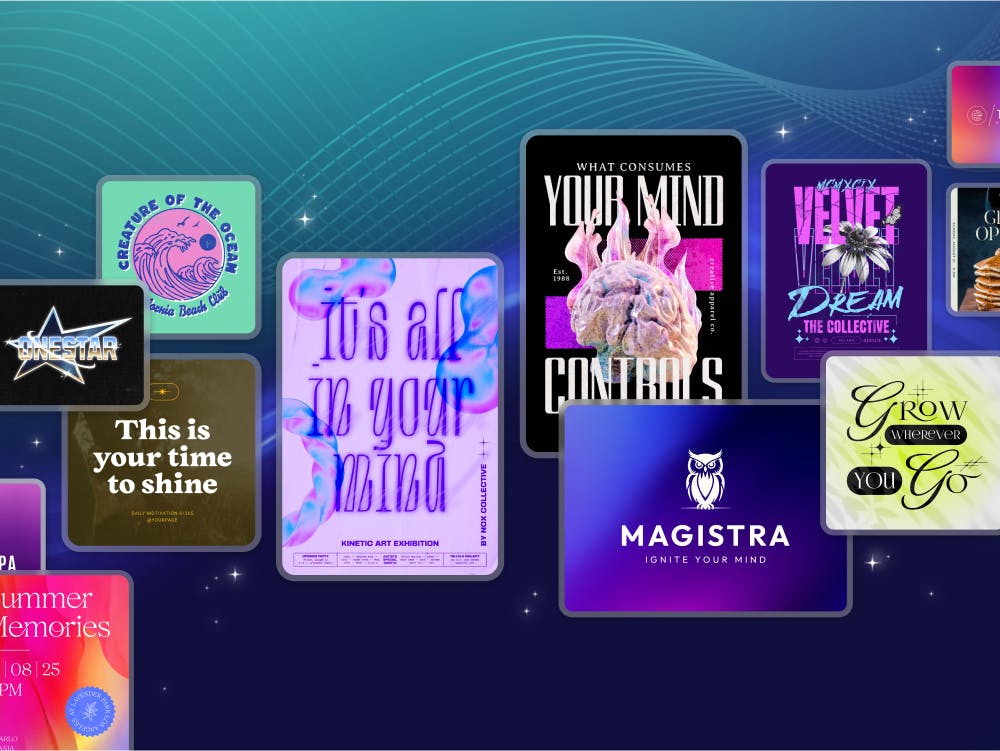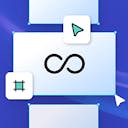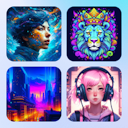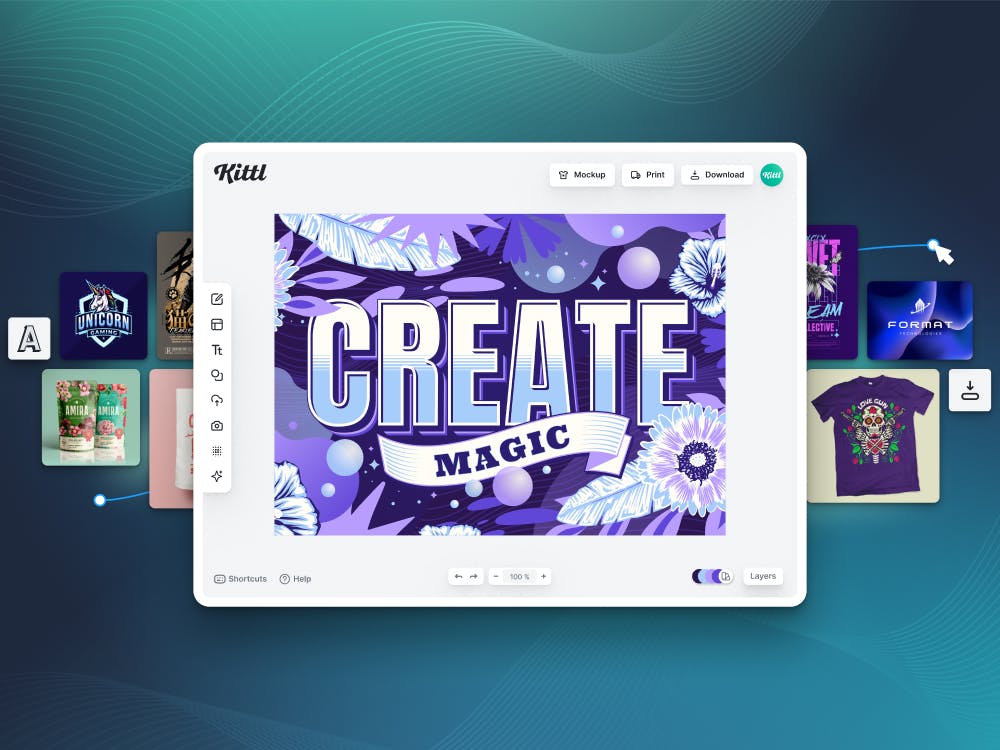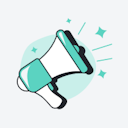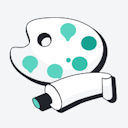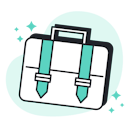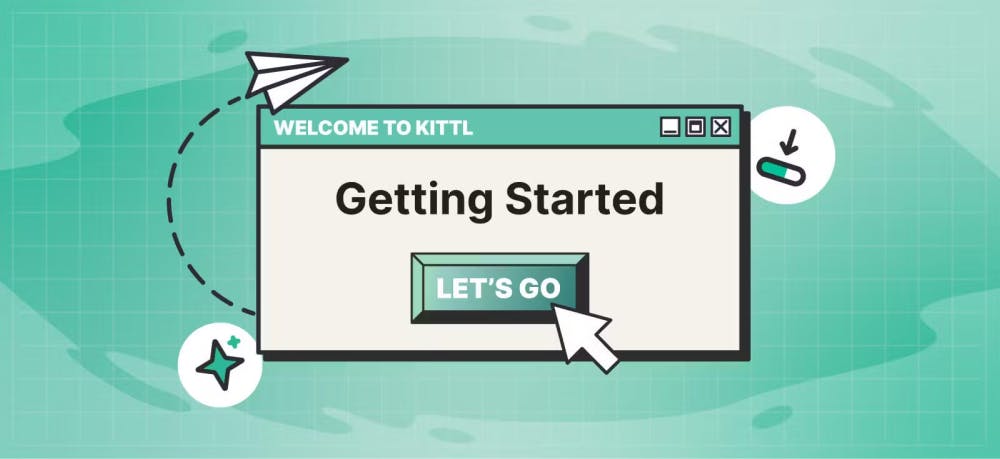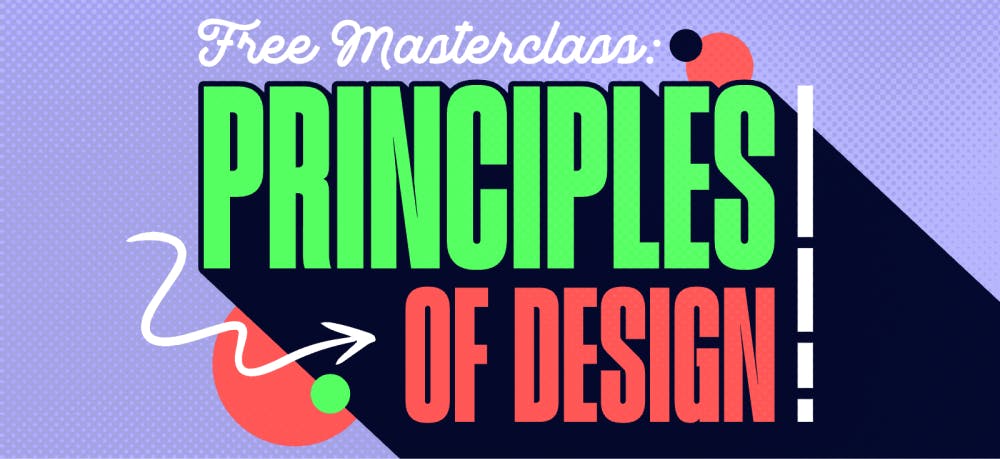Templates
Tools
Learn
Company

Not all amazing designs have the desired effect on the audience. You can only get so far by working with shapes, writing engaging copy, or playing with shadows and colors. Textures help take artistic projects to the next level.
A texture can evoke tactile sensations and give viewers the illusion of depth and realism. It provides extra stimulation to the brain and helps keep viewers engaged. Using the right textures can elicit more powerful emotions in your target audience.
Contrasting various visual elements with compatible textures isn’t as hard as you might think. Kittl offers the best editor and library for both experienced and beginner designers who want to add depth, power, and realism to their projects.
Add Texture to Your Design in 3 Easy Steps
It’s okay if you don’t know where to start when adding surface textures to an object or nearly-finished design. Kittl has a three-step process for dealing with textures quickly and efficiently.
1. Add a texture from our vast Kittl library
Adding a texture is a simple two-click process. With your design loaded in Kittl, hit the textures button on the left side of the screen. Select a texture from the previews or browse for a specific one. Apply it to your project and watch how it instantly changes everything. It’s a simple way to add roughness, smoothness, or another type of effect.


2. Add elements to customize your texture
As with everything else in Kittl, you can customize textures. For example, you can insert abstract elements or only apply texture to specific portions of your design. Kittl also lets you browse your personal storage and upload vector files to create something truly unique and personalized. Use the blender feature to enhance how the texture will mesh with your project’s shapes, text, and colors.
3. Share your project from the Kittl editor UI
The final step is to share your creation. Kittl streamlines the project-management process by allowing you to share without saving and uploading on various platforms. Use the built-in sharing buttons to show off your project. Of course, you can also export your project in multiple file formats for further manipulation and viewing.

Texture Library
Make your work stand out amongst other creatives by easily adding texture to your design with Kittl.

Curated library for vintage and retro projects
Not all modern artwork needs different textures. But if you want to create something retro or vintage and make it authentic, textures are a must. Textures add character, and Kittl offers a massive texture template library, including grains, patterns, brick, wood, stone, marble, and other popular options. You can quickly find something you’ll love and easily switch between different selections until you are satisfied with the results.

Abstract elements for custom texturing
Abstract textures let you create multiple effects in a single project or double down on something your audience will like. Kittl offers many abstract elements, from splatters and stains to grunge images. Even better, the editor lets you apply one texture to the entire project or mix and match multiple abstract textures to your liking. It makes customizing existing project templates easier for inexperienced designers and artists.

Layering made easy
Kittl is an editor that streamlines productivity. If you want to work with textures, layering projects is essential. And that’s even easier in Kittl. Our editor lets you change up layers, add multiple textures, and move elements around freely while making individual tweaks along the way. It’s all about achieving perfection with minimal work and without a complex user interface.
Used by brands like














T-Shirt Designer & Youtuber
Juna Duncan
Kittl is such a powerful tool, especially text effects! And it's all online too. It really helps create t-shirt designs easily.
“DIY Blogger
Angie Holden
Kittl makes creating new designs super easy. My first reaction, was WOW!! I couldn't believe you could use it online and for free. Great opportunity for small business owners.
“Merchandise Designer & Youtuber
Rich Khun
I just keep saying it's dope. You can create complex designs very easily
“Learn from the community
If you don’t know what type of texture to use and don’t want to browse the entire library, our Kittl community can help. It’s a family of designers, for designers that can answer any question and offer direction.
Take inspiration from existing surface textures
Sometimes a project doesn’t readily suggest the best type of texture to pick. But Kittl makes swapping from stone to wood to paper and everything in between simple for everyone. Use the library for inspiration and try different things until you find the best fit.
Upload and export high-quality formats
Kittl has a convenient sharing option that lets you show your work without saving. There’s no need to browse your cloud or disk storage for projects. But you can save it in those locations if you want. Kittl supports uploads and exports in PNG, PDF, JPG, and SVG file formats for various personal and commercial applications.
Endless customization
Don’t settle for anything less than perfect. Browse the texture collection and experiment with different styles. Try using patterns in different places on your design, then further enhance it with Kittl features like shading and text transformation to make your project stand out.
Instant sharing
Sharing your work with community members, friends, clients, or followers is important. Kittl helps you save time by allowing you to share your project directly from the editor. You can showcase a work in progress, ask for suggestions, or build anticipation with your audience without having to leave the Kittl UI or worry about saving your work.
All Features in Kittl

Shading text effects
Save hours of time using powerful vector text shading effects – in real time.

Text decoration effects
Add amazing detail to your creations, using efficient text-decoration features.

Text transformation
Discover artistic text transformation features that make your messages stand out.

Giant illustration library
Drag & drop thousands of high-quality vector illustrations, created by professional artists.

Vector ornament library
Use hundreds of ornaments, swashes, and frames to decorate your artworks.

Shapes, banners & more
Kittl comes with a huge library of vector shapes, panels, banners, and badges.

Template library
Choose from thousands of high professional design templates and get started right away.

Premium photos
Access over 3 million high-resolution images from more than 290k photographers around the globe.

Upload custom graphics
Upload your own graphics in JPG, PNG, or SVG format with simple drag and drop.

Texture collection
Apply grungy, noisy, paper, or pattern textures to your designs with a single click.

Download designs
Export your creations as JPG, PNG, SVG, or PDF files. (Vector downloads require Pro)

Share your work
Use built-in sharing features to spread your work through social media, or send it to friends or customers.
Unleash Your Creativity with Kittl
Frequently Asked Questions About T-Shirt Designs
What are the different types of textures?
Textures can have many descriptions based on what they evoke. But mostly, you can separate them into two major categories: tactile and visual. The former is categorized by the tangible feel textures elicit. The latter refers to the visual impressions they have on the viewer.
What is a physical texture?
A physical or tactile texture is the name given to specific patterns on a physical surface. The description often refers to the tactile sensation evoked by the various dimensional patterns applied to the surface.
What is an example of a texture?
A crumpled paper background on a Netherlands flag is an example of using a texture to evoke a tactile sensation. Fuzzy textures applied to animal drawings can make them more realistic. Other texture examples include patterns, grunge, satin, grain, sand, canvas, etc.