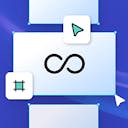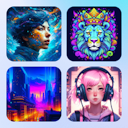Community
Community
Product
Templates
Resources
Company
Help
Home
help
design
margins in kittl
Margins in Kittl
Margins help you create clean, professional layouts by ensuring consistent spacing between content and the edges of your artboard. Whether designing for print or digital, margins improve readability, prevent content from feeling cramped, and protect key elements from being cut off.
How to Use Margins
Adding Margins to an Artboard
- Enable margins from the right properties panel.
- Set margins individually for each side or adjust all at once for uniform spacing.
- Standard margins can also be added when creating a new project.
Adjusting Margins
- Modify margin width by entering values in the properties panel.
- Use the lock icon to keep all margins equal or unlock to customize each side separately.
Snapping to Margins
- Objects automatically snap to margins, ensuring precise alignment.
- Snapping helps maintain structured layouts and prevents elements from extending too close to the edge.
Why Use Margins?
- Improved readability – Keeps text and design elements from feeling overcrowded.
- Better print results – Prevents key content from being cut off during printing.
- Consistent spacing – Helps create visually balanced designs with clean edges.
Pro Tip: Use margins alongside rulers and guides to create structured layouts with perfect spacing and alignment. By incorporating margins into your workflow, you can ensure your designs stay polished and professional every time.