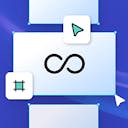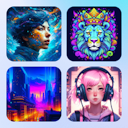Community
Community
Product
Templates
Resources
Company
Help
Home
help
design
ai image style reference
AI Image Style Reference
Image Style Reference is enabled by uploading a reference image as a Saved Style, in Kittl AI Advanced Image Generator

How it works
- Navigate to Saved Styles in the Kittl AI Image Generator Advanced panel in Editor
- Either click Upload to upload an image from your computer, or right-click an image on an artboard and select "Save as Image Gen style"
- The image will be added as a saved style, and automatically selected for you
- In the top right-hand corner of the Saved Style image, you can click on the menu icon and rename the style. You can also delete the style. You can have 12 saved styles at any one time
- Enter a text prompt to describe the new image you want to generate. The Saved Style will be used as a reference to accompany the new prompt
- The new image is generated and added to your artboard. It is also saved in your Uploads folder
Tip: This feature is designed to use an input image as a style reference; it does not mean all elements of the image will be transferred into the new image. Rather, the overall style is referenced when generating a new image, which should deliver some recognisable style consistency. Using simple text prompts which describe the new subject will work best, and avoid describing a new style in the text prompt