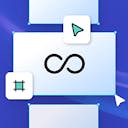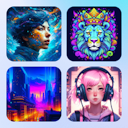Community
Community
Product
Templates
Resources
Company
Help
Home
help
design
ai erase and fill
AI Erase & Fill
The Erase & Fill feature is a setting for the Eraser tool. Toggle on to enable Generative AI to automatically fill the background of an erased path.
- Select any image in the canvas to invoke the contextual taskbar.
- Select the eraser icon or press shortcut E to invoke the eraser tool.
- Toggle on Erase & Fill
- Adjust the brush size from the eraser settings panel on the right.
- Click and drag over the image to erase.
- When released, the masked area will be erased and the AI will process an automatic fill
- Click the Done button or press Esc to exit the eraser mode once done.
Tip: Use a brush size larger than the object you wish to erase. This will help guide the AI to fill using more context from the surrounding pixels.