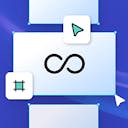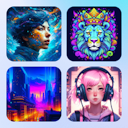Product
Templates
Resources
Company
Home
Blog
Tutorials
Remove Color From Images & Graphics
Remove Color From Images & Graphics

If you've been searching for an easy way to remove color from images, you're in the right place! Whether you're editing graphic illustrations or real-life photos, Kittl’s color remover features provide a simple and flexible solution. There's absolutely no need for complicated software like Photoshop or pricey subscriptions. And you can control how much color you're removing from your image! Kittl allows you to handle image color removal with just a few clicks and for free!
Table of Contents
Why Choose Kittl for Image Color Removal?
Kittl was designed by experienced graphic designers to streamline the design process for everyone, from complete beginners to seasoned pros. This makes it a great alternative to tools like Canva or Photoshop, especially when you need to perform tasks like removing colors from images quickly and easily.
The best part? Kittl offers this powerful feature at no cost, unlike other platforms that require paid subscriptions for such capabilities. So whether you're a student, small business owner, or design enthusiast, Kittl has you covered with its free image color removal tool.
How to Remove Color from Images With Steps
Start by uploading your image directly into Kittl's online editor. It works seamlessly with both graphic illustrations and real-life photos. We'll show how to remove color from images with a graphic illustration but you can watch the full video tutorial to see how to remove color from photo images!
Step 1: Navigate to the Color Removal Tool
Once your image is uploaded, click on your image and navigate to the "remove color" tool under the "photo filter" feature. This will prompt you directly into step two.

Step 2: Use the Eye-Dropper Tool
Once you've followed step one, simply select the color you want to remove using the eye-dropper tool. Whether it's a background color or an unwanted hue in the foreground, this tool makes it easy to identify the exact shade you're looking to eliminate.

Step 3: Adjust the Color Removal Slider
After selecting the color, Kittl provides a slider that allows you to control how much of the color you want to remove. Whether you need to completely remove all color from the image or just reduce its intensity, this feature gives you full control over the final result.

Step 4: Download or Continue Editing
Once you've achieved the desired effect, you can either download your edited image or continue refining your design with Kittl's additional features. The platform supports exporting in various file formats, making it easy to integrate your edited images into any project.
The image below shows another way you can create awesome unique designs by removing some colors from an image. In this image, you'll see that the image outline is now completely white and a background image was added.
See how graphic designer, Drew, accomplished this by watching his step-by-step tutorial video on image color removal.
In the video, you'll see Drew remove color from images in several different (and easy) ways. In one, he removes the main color from the image and leaves a black outline (seen above). In another, he removes the black outline and changes the images main color to white (seen below). With this color removal choice, he adds a new background image from Kittl's photo library.

Alternatives to Photoshop for Color Removal
While Photoshop is often seen as the go-to tool for complex editing tasks, not everyone has the time or resources to master it. If you're wondering how to remove color from an image in Photoshop, it can be a cumbersome process involving layers, masking, and advanced knowledge of the software. With Kittl, you bypass all of that - simply select your color and remove it in seconds!
For those looking for a completely free image color removal tool that rivals Photoshop, Kittl is a top choice. Plus, unlike Photoshop, you don't need to install anything. Kittl is entirely online, and best of all, free!
Why Use Kittl to Remove Color From Images
Kittl offers a user-friendly experience that combines the simplicity of tools like Canva with the advanced capabilities of Adobe software. Unlike Canva, which has limitations in more technical design tasks, Kittl gives you more control while keeping the process intuitive. Plus, with AI-powered features, you get smart design recommendations that speed up your workflow.
Kittl isn't just for pros - beginners can jump right in thanks to the clean, easy-to-use interface. And since the platform is available online, there's no need to download bulky software or deal with compatibility issues. Just upload, edit, and go!
You can get started today for free! It's super quick and easy to sign up. Once you're in, you can follow along with this image color removal tutorial and start creating some awesome designs.
More than Just Color Removal
Kittl isn’t just about image color removal. With features like text editing, shape tools, and free design templates, Kittl empowers you to take your designs to the next level. Whether you're creating social media posts, presentations, or marketing materials, Kittl offers everything you need to produce professional-quality designs—without the hefty learning curve of traditional software.
Give Kittl a Try Today for Free!
Ready to streamline your editing process? Kittl's free image color removal tool makes it incredibly easy to remove color from images without needing advanced skills. So why not give it a try? Whether you’re working with transparents, online graphics, or real-life photos, Kittl offers everything you need for fast, efficient, and professional image editing.
Start removing colors from your images today and try Kittl for free!
Step-by-Step Video Tutorial to Remove Color From Images
Follow along with the tutorial video below to see how graphic designer, Drew, removes color from images in different ways.
Related articles

AI Graphic Design
Stencil Effect With Images And AI
With Kittl's photo adjustments panel, you can make amazing effects like this stencil style with a hi...

Tutorials
Quickly Vectorize Images With Kittl
It is beyond easy to vectorize your images and graphics with Kittl. With just the click of a button,...