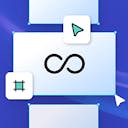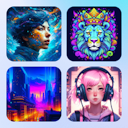Product
Templates
Resources
Company
Home
Blog
Vintage
How to Design a Sport Vintage Logo | Tutorial
How to Design a Sport Vintage Logo | Tutorial
Vintage logo designs were all the rage back in the day. But the latest trends show a resurgence of such logo design. In particular, the vintage style of illustrations and typography goes hand in hand with the sports motif due to the sense of nostalgia it can bring in sports fans.
And if you want to hit audiences differently, you don’t need Adobe Photoshop or Illustrator or advanced skills to get started. Kittl has you covered with all the logo illustrations, artwork, lettering, inspiration, and text effects needed to create such amazing vintage graphic design.
Follow this tutorial on how to easily design a sport vintage logo using Kittl in no time.
1. Start With Text
Text is one of the core elements of a vintage logo design. So start your new document or project in Kittl with your primary text.
Go to the “Add Text” menu in the left panel menu. You can begin by choosing one of the existing vintage templates. But for this tutorial, let’s start from scratch.
Type your text and select a proper font. Kittl has many premium fonts for you to use. But in this example, the Rondal font can help you achieve the desired typography for a vintage logo.
Using all upper case letters is even better for creating a retro aesthetic.
Consider using a new font for the second text box to elevate your design further. For example, you can use Old Benchfield. Combining multiple fonts is one of the oldest tricks in the books for creating vintage logos.

Press and hold the ALT or OP Key, drag the text box to duplicate it and save time when adding more text elements to your vintage logo.
2. Add Text Effects
You can’t leave your text as is and call it vintage. Many retro logo designs leverage text effects, angles, and shapes to elevate the aesthetics.
You can learn to use the circle transformation for this tennis academy logo tutorial. Select your headline and run it through the circle transformation from the Text Settings menu.
This will allow you to wrap your letters around the subhead. It’s one of the most straightforward techniques you can use to alter lettering and avoid creating a dull logo.
Remember to also use the align tool and anchor points. A vintage logo is rarely messy, so be mindful of spacing and proportions.

By adjusting the font size and tracking, you can achieve optimum letter spacing and alignment between all of your logo’s text elements.
3. Add Illustrations
The text in a vintage sports logo design is crucial for indicating a team, sport, brand, etc. But illustrations are equally relevant and necessary. So it’s time to consider adding more artistic elements to your design.
If you go to the “Add Elements” menu, you’ll notice that Kittl breaks everything down into categories. You can manually scroll through the “Illustrations” section or type a keyword into the search bar. For this logo design tutorial, simply search for “tennis.”
You’ll find numerous objects to use, from tennis racquets to balls to player silhouettes. They are quite descriptive and will help you highlight the sport you want with the logo.
Drag a tennis racquet onto your Kittl artboard. Duplicate it using the drag technique and adjust its rotation to put both objects in an X-like pattern. This will give you a tried and true vintage logo with a tennis motif.

Pressing “CMD + G” or “CTRL + G” will allow you to group objects in Kittl and modify their style, color, rotation, and other details simultaneously.
4. Add a Banner
Another staple of vintage logo design is the banner. Banners or ribbons are excellent illustration elements to focus on during the second part of the design process. Not only are they common in vintage and retro sports logos, but they also let you add more lettering without letting text overwhelm the overall design.
In addition, your typography will turn out better by combining multiple relevant elements to achieve the desired style.
Kittl has plenty of ribbon artwork for you to choose from. Go to the “Add Elements” panel and search for banners in the “Shapes” section. Pick one that works with the overall style, and don’t worry about its default color.
You can change that later. But do keep some proportions in mind and ensure a slogan or motto can fit inside the shape.
To change the color, use the color picker tool in the “Object Settings” menu. Give the banner the same fill color as the background and get ready to add more text.

5. Add Text Inside a Shape
Duplicate a text box with the font you want to use for your ribbon lettering. Right-click the box and select the “Bring to front” option. Changing the layout of layers allows you to put the text over the ribbon instead of losing it in the background.
Now it’s time for some fine-tuning. Select the text and apply the “Custom” transform effect from the “Text Settings” menu.
When you add this effect, Kittl gives you complete control over the lettering. You can start creating a custom path for the text to follow by dragging the anchor points in various directions. Remember that symmetry is important in vintage logo design.
Make your text follow the ribbon shape, stay inside the outline, and make a killer custom ornament in the process.

Zoom in and out when editing smaller fonts to ensure you get the right fit and alignment inside shapes, especially when applying custom text effects.
6. Frame Your Logo
If you want to create a vintage logo, you can insert many elements, from text to artwork. But remember that some logos need framing. In this tutorial, we’ll go with an oval frame.
Add a circle from the “Add Elements” panel and use the color picker to give it the same color as the background. This will make anything inside the circle visible, thereby not hiding any of the previously added elements.
Pull the circle up, down, left, and right until it is large enough to encompass the logo. A neat trick you can use here is to duplicate the frame shape. In this example, you could make a frame with an inner and outer border.
It works great on a vintage logo and saves you plenty of time. You don’t have to draw anything manually to create a stunning frame.
Another benefit of double borders is having more shapes and layers to play with. It will give you more coloring options when fine-tuning the logo.

7. Add a Texture
Applying a texture to vintage logos isn’t mandatory, but it can have a massive impact. And you can’t achieve this through drawing unless you’re an expert, seasoned artist.
Click the bottom-most button in the left panel to bring up the “Textures Menu.” You have tons of options. But a paper texture can apply just enough grain to achieve a distressed retro logo vibe.
Go to the “Background Settings” and click the “Clip Content” slider. This will apply the texture to the design and not the background. It’s an easy-to-use graphic design technique that Kittl automates for you.
And by doing this, you can modify colors more precisely without affecting all elements of the design. With that in mind, adding some green to your sport vintage logo will make it resonate more with tennis fans.

Optimize Your Design
Now that we’re done with your first tennis sports club logo, using this tutorial as a starting point will help you create tons of vintage sports logos in Kittl. You can keep customizing and fleshing out the details as much as you want until you’re ready to download. There’s no need to scratch your head in Illustrator or develop outstanding drawing skills to create stunning retro badges and logos.
Retro sports logo template in Kittl
Related articles

Tutorials
Easily Make Badge Logo Layouts With Kittl | Design Tutorial
Badges can make everything more interesting. Whether it’s for a hat, shirt, or backpack, this simple...

Tutorials
How to Easily Make College-Style Apparel Designs | Design Tutorial
College-style apparel has an iconic look. You can instantly recognize this design wherever you go, w...

Tutorials
DIY Cricut Heat Press T-Shirt Tutorial
How do you make an excellent t-shirt design using Kittl, Cricut, and a heat press?