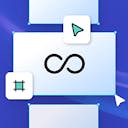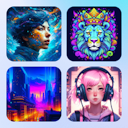Product
Templates
Resources
Company
Home
Blog
Vintage
How to Create a Vintage Skull T-Shirt | Design Tutorial
How to Create a Vintage Skull T-Shirt | Design Tutorial
Skull t-shirts never go out of style. Adding a skull design to a shirt is a great way to make gritty, tough-looking apparel or express a particular art interest. You can put it on a dress, tote bag, shirt, etc.
But let’s focus on designing vintage-style shirts around the skull motif.
Follow this vintage skull t-shirt design tutorial and make your project even easier to do with Kittl. Set up your account for free, log in, and work from previously created templates or begin a brand new design.
1. Begin Your Skull T-Shirt Project
Click on the New Project button after you log into your Kittl account. If you’re working on t-shirts specifically, it’s best to use a poster size for your blank canvas.
From the Settings menu, set the custom size to 20 x 16 inches. Change the artboard orientation to vertical to make it even easier to visualize your finished design. This will give you a 16 x 20-inch blank artboard to use for your t-shirt design.

2. Add Vintage Skull Illustrations
The main reason it’s easy to make a skull t-shirt in Kittl for any fabric is the illustration selection. You can find a ton of skull art in the Elements library.
Click the Add Elements button in the left panel and then click on the Illustrations category. You won’t have to scroll down much to reach the skulls artwork category. Click the Show All option to expand the list and check out the various skull art.
You can also use the search box and type “skull” to quickly filter out anything that doesn’t match your desired motif.
The Kittl skull collection contains finished skulls and other complementary elements that you can combine to create unique designs.
For instance, you can use the top half of a skull and combine it with teeth from another skull. Using multiple elements allows you to mix and match parts, resize, align, and create truly unique designs.

If you click the side arrow in the illustrations tab, you can expand the list and get a full-screen view of all skull patterns and the artwork you can add to your vintage skull t-shirt design.
3. Starting With a Premade Skull
For this tutorial, we’re opting for a killer skull design that also includes a snake. It’s a vintage skull motif that can look amazing on a biker t-shirt, jacket, and similar apparel.
But vintage doesn’t have to mean simplicity. People who wear skull t-shirts like complexity as long as it’s creative and makes sense. So, you can use Kittl to add shapes and other objects to enhance the skull pattern.

4. Adding Objects to Elevate Your Design
In this tutorial, we looked for some wings in the Elements menu. Kittl has full and partial wing objects. Find one you like and drag it onto your artboard. If it’s a partial, you can duplicate it and flip it around to make a full-wing pattern.
A useful trick here is sending the new objects to the back. Right-click the wings to bring up the menu and hit the “To Back” option at the bottom of the list.
Placing a new shape behind your primary skull will prevent taking attention away from the motif and central element. And the amazing thing about working with back and top positions is that you can show or hide as much as you want of new objects.
For instance, you can put a sword with a snake behind your skull head. You can center the sword and align the hilt with the snake’s tail. The rest of the object will be behind the primary element so it won’t show the blade.
In this example, duplicating the sword lets you use the handle from one and the blade from the other on different sides of the skull. It’s one of the many neat techniques you can employ in Kittl.

Hold Shift and rotate the objects around to experiment with angles, achieve perfect alignment, and elevate your designs.
5. Add Banners
Another crucial component of a vintage skull t-shirt design is banners.
You don’t have to make those from scratch, either. Go to the Elements menu and type “banner” in the search bar. Find a banner shape that fits your design and drag it onto the artboard.
Depending on how you want to showcase the text on the finished t-shirt, you may want to keep it on a top layer instead of behind the skull, as you did with other objects.
Select your banner, resize it, and determine its ideal placement using the Object Settings menu. You may also want to spend some time here to edit the color.

You can use the color picker tool to give the banner the same color as other shapes and objects on your artboard. It’s easier to ensure everything matches than manually finding the color.
6. Find the Optimal Placement
You can add as many objects as you want for your skull pattern t-shirt design. Inserting and removing new elements is quick and easy. Achieving the same result through drawing would take several hours.
But you must optimize the art placement to get the best result. You can do that object by object as you add them. But what if you decide to rearrange everything?
You have the Kittl layers panel for that. Select your objects and assign placement groups for the illustrations used in your t-shirt design.
This will enable you to experiment with different placements, techniques, and patterns until you find something that works.

7. Edit the Colors
Vintage skull t-shirts can have many artistic elements. But the color patterns are rarely complicated. Sometimes less is more, especially when working with print-on-demand services. Pick a couple of favorite colors and stick to a simple style.
Fewer colors in your design can help enhance the skull outline and lead to better results on fabric. Complex palettes won’t always look amazing. In addition, your design might not match your expectations once you see it on the fabric.
Go over each element and adjust the colors. Consider sticking to the existing color scheme if you’re going with a premade skull for your new shirts.

8. Add Your Text
Imagine having a skull and snake motif on your clothing. It would look cool as a biker shirt, or something a heavy metal fan might wear.
But what if you add text that ties the graphic elements together? It’s easy to do. Just click the Add Text button in the left panel to create a text box.
Type your headline and select a font with that vintage, gritty style. In this tutorial, we opted for “Vicious” and “Serpents” written in the Score font for extra toughness.
Note that you can adjust the font further by giving it a new color, adding effects, and playing with angles. You can arch the word to mimic the banner shapes for a vintage look. Or you can draw a custom line for the text to follow.
These customization options are in the Effects menu under the Decoration tab.
Pressing the T button on Windows and Mac inserts a text box. You can customize one headline and copy-paste it to write new text while keeping all of the effects.

Keep Fine-Tuning Your Design
Kittl has a wide range of text and object transformations you can use to create unique vintage skull t-shirt patterns and designs. Depending on your preference, you can take your project from scratch to the finished product in Kittl and export a JPG file or SVG. You don’t need to worry about spending hours in Adobe Illustrator manually adjusting a thin line with a stencil tool. Kittl makes creating striking t-shirts easy.